AUDIO AND VISUAL SYSTEM (w/ Multi-display) > SYSTEM DESCRIPTION |
for Preparation Click here
| TOUCH SWITCH OUTLINE |

| DVD (Digital Versatile Disc) PLAYER OUTLINE (for Navigation Map) |
The navigation receiver assembly uses a laser pickup to read the digital signals recorded on a DVD.
- CAUTION:
- Do not look directly at the laser pickup because the navigation receiver assembly uses an invisible laser beam.
- Be sure to operate the navigation system only as instructed.
- NOTICE:
- Do not disassemble any part of the navigation receiver assembly.
- Do not apply oil to the navigation receiver assembly.
- Do not insert anything but a DVD into the navigation receiver assembly.
| DVD (Digital Versatile Disc) PLAYER OUTLINE (for DVD Player) |
The DVD player can only play DVD videos and video CDs that have any of the following marks:
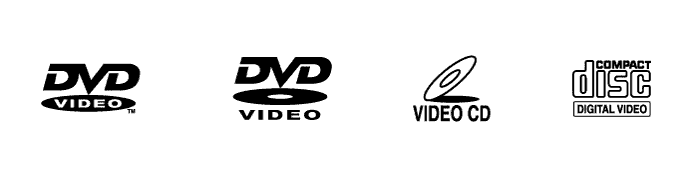
Precaution for use of discs
- NOTICE:
- Keep the discs away from dirt. Be careful not to damage the discs or leave fingerprints on them.
- Hold discs by the outer edge and center hole with the label side up.
- Leaving the disc exposed halfway out of the slot for a long time after pressing the disc eject button may cause deformation of the disc, making the disc unusable.
- Do not use odd-shaped CDs because these may cause player malfunctions.
- Do not use discs whose recording portion is transparent or translucent because they may not be inserted, ejected or played normally.
- DualDiscs that mate DVD recorded material on one side with CD digital audio material on the other cannot be played.
| CD (Compact Disc) PLAYER OUTLINE |
A compact disc player uses a laser pickup to read digital signals recorded on a compact disc (CD). By converting the digital signals to analog, it can play music and audio.
- CAUTION:
- Do not look directly at the laser pickup because the CD player uses an invisible laser beam. Be sure to operate the player only as instructed.
- NOTICE:
- Do not disassemble any part of the CD player.
- Do not apply oil to the CD player.
- Do not insert anything but a CD into the CD player.
Usable discs
This player can play only audio CDs, CD-Rs (CD-Recordable), and CD-RWs (CD-ReWritable) that have any of the following marks:
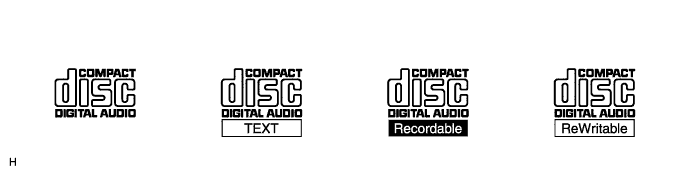
Precautions for use of discs
- NOTICE:
- Copy-protected CDs cannot be played.
- CD-Rs and CD-RWs may not be played depending on the recording conditions or characteristics of the discs, or due to damage, dirt or deterioration caused by leaving the discs in the cabin for a long time.
- Unfinalized CD-Rs and CD-RWs cannot be played.
- DualDiscs that mate DVD recorded material on one side with CD digital audio material on the other cannot be played.
- Keep the discs away from dirt. Be careful not to damage the discs or leave your fingerprints on them.
- Hold discs by the outer edge and center hole with the label side up.
- Leaving the disc exposed halfway out of the slot for a long time after pressing the disc eject button may cause deformation of the disc, making the disc unusable.
- If discs have adhesive tape, stickers, CD labels or any traces of such labels attached, the discs may not be ejected or player malfunctions may result.
- Keep the discs away from direct sunlight. (Exposure to direct sunlight may cause deformation of the disc, making the disc unusable.)
- Do not use odd-shaped CDs because they may cause player malfunctions.
- Do not use discs whose recording portion is transparent or translucent because they may not be inserted, ejected or played normally.
- HINT:
- When it is cold or it is raining, if the windows mist up, mist and condensation may form in the player. In such cases, the CD may skip or stop in the middle of play. Ventilate or dehumidify the cabin for a while before using the player.
- The CD may skip if the player experiences strong vibrations when the vehicle is driven on rough roads or similar uneven surfaces.
Cleaning
- NOTICE:
- Do not use a lens cleaner because it may cause a malfunction in the pickup portion of the player.
If dirt is on the disc surface, wipe it clean with a soft dry cloth such as an eyeglass cleaner for plastic lenses from the inside to the outside in a radial direction.
- NOTICE:
- Pressing on the disc by hand or rubbing the disc with a hard cloth may scratch the disc surface.
- Use of solvents such as record spray, antistatic agents, alcohol, benzine, thinners or a chemical cloth may cause damage to the disc, making the disc unusable.
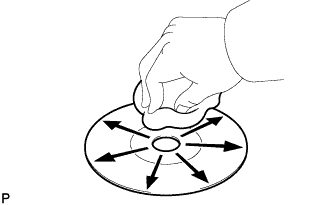 |
| MP3/WMA OUTLINE |
Playable MP3 file standards
Compatible standard MP3 (MPEG1 LAYER3, MPEG2 LSF LAYER3) Compatible sampling frequency - MPEG1 LAYER3: 44.1, 48 (kHz)
- MPEG2 LSF LAYER3: 16, 22.05, 24 (kHz)
Compatible bit rate - MPEG1 LAYER3: 64, 80, 96, 112, 128, 160, 192, 224, 256, 320 (kbps)
- MPEG2 LSF LAYER3: 64, 80, 96, 112, 128, 144, 160 (kbps)
- Compatible with VBR
Compatible channel mode Stereo, joint stereo, dual channel, monaural - MPEG1 LAYER3: 44.1, 48 (kHz)
Playable WMA file standards
Compatible standard WMA Ver. 7, 8, and 9 Compatible sampling frequency 44.1, 48 (kHz) Compatible bit rate (Only compatible with 2-channel playback) - Ver. 7, 8: CBR48, 64, 80, 96, 128, 160, 192 (kbps)
- Ver. 9: CBR48, 64, 80, 96, 128, 160, 192, 256, 320 (kbps)
- Ver. 7, 8: CBR48, 64, 80, 96, 128, 160, 192 (kbps)
ID3 tag and WMA tag
Additional text information called an ID3 tag can be input to MP3 files. Information such as song titles and artist names can be stored.
- HINT:
- This player is compatible with ID3 tags of ID3 Ver. 1.0 and 1.1, and ID3 Ver. 2.2 and 2.3. (Number of characters complies with ID3 Ver. 1.0 and 1.1.)
Additional text information called a WMA tag can be input to WMA files. Information such as song titles and artist names can be stored.
Usable media
Only CD-ROMs, CD-Rs (CD-Recordable) and CD-RWs (CD-ReWritable) can be used to play MP3/WMA files.
- NOTICE:
- CD-Rs and CD-RWs are more easily affected by a hot and humid environment than discs used for normal audio CDs. For this reason, some CD-Rs and CD-RWs do not play.
- If there are fingerprints or scratches on a disc, the disc may not play or the CD may skip.
- Some CD-Rs and CD-RWs may deteriorate if they are left in the cabin for a long time.
- Keep CD-Rs and CD-RWs in an opaque case.
Usable media format
Usable media format
Disc format CD-ROM Mode 1, CD-ROM XA Mode 2 Form 1 File format ISO9660 Level 1 and Level 2 (Joliet, Romeo) - HINT:
- As for MP3/WMA files written in any unlisted format, the contents of the files may not be played normally or the file names or folder names may not be displayed correctly.
- This player is compatible with multi-session discs and can play CD-Rs and CD-RWs on which MP3/WMA files have been added. However, only the first session can be played.
- Discs whose first session includes both music data and MP3 or WMA format data cannot be played.
Standards and restrictions
Maximum directory levels 8 levels Maximum number of characters for a folder name/file name 32 characters Maximum number of folders 192 (Including empty folders, route folders, and folders that do not contain MP3/WMA files) Maximum number of files in a disc 255 (Including non-MP3/WMA files)
File names
Only files with an extension of ".mp3" or ".wma" can be recognized and played as MP3 or WMA files.
Save MP3 or WMA files with an extension of ".mp3" or ".wma".
- NOTICE:
- If non-MP3 or non-WMA files are saved with an extension of ".mp3" or ".wma", those files may be wrongly recognized as MP3 or WMA files and played. A loud noise may occur and damage to the speakers may result.
| "Bluetooth" OUTLINE |
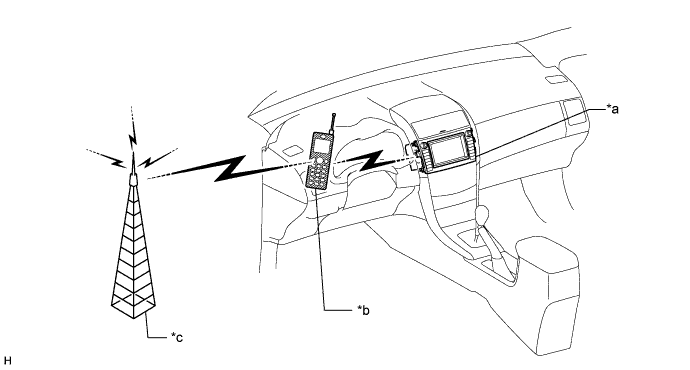
| *a | Navigation Receiver Assembly (Built-in "Bluetooth" Receiver Antenna) | *b | Cellular Phone ("Bluetooth" Compatible Type) |
| *c | Cellular Tower | - | - |
"Bluetooth" is a trademark owned by Bluetooth SIG. Inc.
"Bluetooth" is a wireless connection technology that uses the 2.4 GHz frequency band.
- HINT:
- The communication performance of "Bluetooth" may vary depending on obstructions or radio wave conditions between communication devices, electromagnetic radiation, communication device sensitivity or antenna capacity.
Hands-free function
The "Bluetooth" built-in navigation receiver assembly and a "Bluetooth" compatible cellular phone*1 can be connected using a "Bluetooth" wireless connection. This enables the use of the hands-free function on the cellular phone even if the phone is in a pocket or bag. For this reason, it is not necessary to use a connector or cable to connect the cellular phone.
*1: Some versions of "Bluetooth" compatible cellular phones may not function.
| RADIO DESCRIPTION |
Radio frequency band
Radio broadcasts use the radio frequency bands shown in the table below.
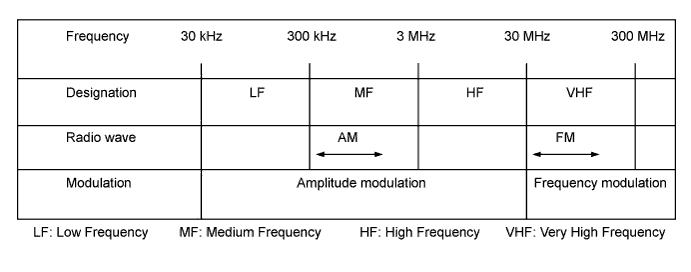
Service area
The service areas of AM and FM broadcasts are vastly different. Sometimes an AM broadcast can be received very clearly but an FM stereo broadcast cannot. FM stereo has the smallest service area, and is prone to pick up static and other types of interference such as noise.
Text in Illustration *a FM (Stereo) *b FM (Monaural) *c AM
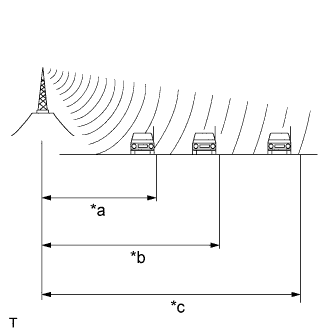
Radio reception problems
- HINT:
- In addition to static, other problems such as "phasing", "multipath" and "fade out" exist. These problems are not caused by electrical noise, but by the radio signal propagation method itself.
Phasing
AM broadcasts are susceptible to electrical interference and another kind of interference called phasing. Occurring only at night, phasing is the interference created when a vehicle receives 2 radio wave signals from the same transmitter. One signal is reflected off the ionosphere and the other signal is received directly from the transmitter.Text in Illustration *a Phasing *b Ionosphere Multipath
Multipath is a type of interference created when a vehicle receives 2 radio wave signals from the same transmitter. One signal is reflected off buildings or mountains and the other signal is received directly from the transmitter.Text in Illustration *a Multipath Fade out
Fade out is caused by objects (buildings, mountains and other such large obstacles) that deflect away part of a signal, resulting in a weaker signal when the object is between the transmitter and vehicle. High frequency radio waves, such as FM broadcasts, are easily deflected by obstructions. Low frequency radio waves, such as AM broadcasts, are less likely to deflect.Text in Illustration *a Fade Out
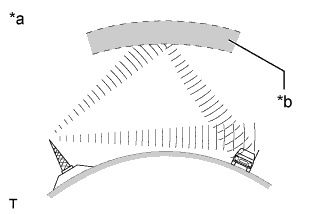
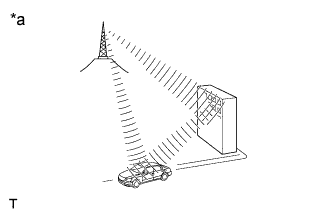
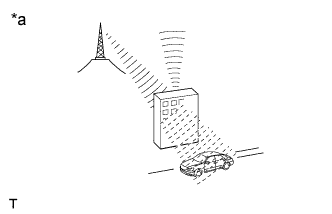
Noise problem
Technicians must have a clear understanding about each customer's noise complaint. Use the following table to diagnose noise problems.Radio Frequency Noise Occurrence Condition Presumable Cause AM Noise occurs in a specific area Foreign noise Noise occurs when listening to an intermittent broadcast An identical program transmitted from multiple towers can cause noise where the signals overlap Noise occurs only at night Signal phasing FM Noise occurs while driving in a specified area Multipath resulting from a change in FM frequency
| AUTOMATIC SOUND LEVELIZER (ASL) FUNCTION OUTLINE |
The Automatic Sound Levelizer (ASL) function automatically adjusts the audio system volume level in order to compensate for increased vehicle noise (vehicle noise tends to increase as vehicle speed increases). The ASL adjusts the volume level based upon vehicle speed signals that it receives from the combination meter assembly.
| DIAGNOSTIC FUNCTION OUTLINE |
The navigation system has a diagnostic function (the result is indicated on the master unit).
| DIAGNOSIS DISPLAY DETAILED DESCRIPTION |
- HINT:
- This section contains a detailed description of displays in diagnostic mode.
- Illustrations may differ from the actual vehicle screen depending on the device settings and options. Therefore, some detailed areas may not be shown exactly the same as on the actual vehicle screen.
Service Menu Screen
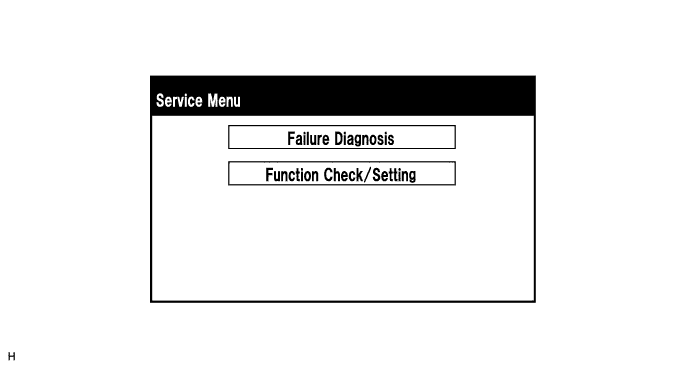
- HINT:
- Some items are grayed out or not displayed based on the device settings.
Failure Diagnosis Screen
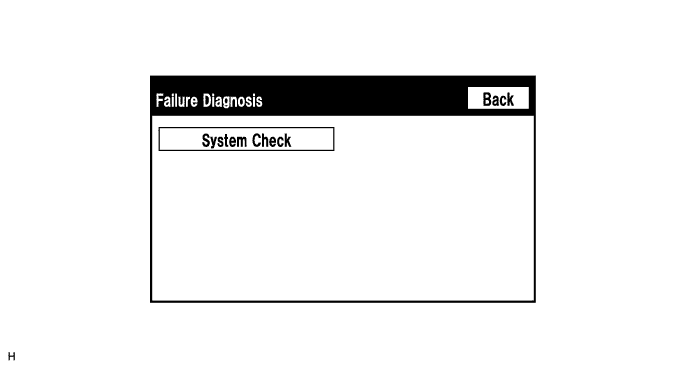
- HINT:
- Some items are grayed out or not displayed based on the device settings.
System Check Mode Screen
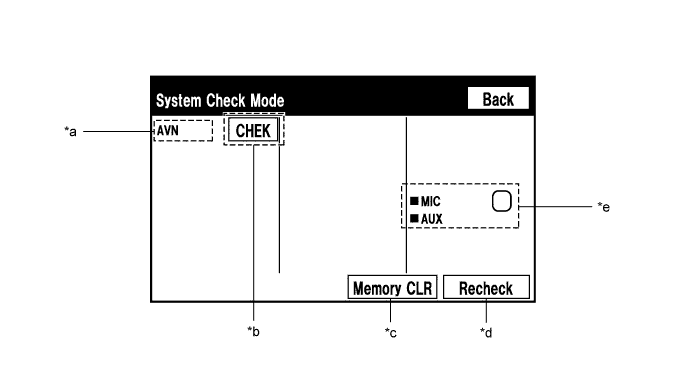
- *a: Device Name List No. 1
- HINT:
- Device Name List No. 1 displays some of the devices that make up the navigation system.
- The names of the components from Device Name List No. 1 are shown in the following table.
Name Component Connection Method AVN Navigation receiver assembly -
- *b: Check Result
- HINT:
- Result codes for all devices are displayed.
Result Meaning Action OK The device does not respond with a DTC. - EXCH The device responds with a "replace"-type DTC. Look up the DTC in "Unit Check Mode" and replace the device. CHEK The device responds with a "check"-type DTC. Look up the DTC in "Unit Check Mode". NCON The device was previously present, but does not respond in diagnostic mode. - Check power supply wire harness of the device.
- Check the AVC-LAN communication line of the device.NRES The device responds in diagnostic mode, but gives no DTC information. - Check power supply wire harness of the device.
- Check the AVC-LAN communication line of the device.
- *c: Memory Clear
- HINT:
- Present and history DTCs and registered connected device names are cleared.
- Press the "Memory CLR" switch for 3 seconds.
- *d: Recheck
- HINT:
- A system check will be performed again after the memory is cleared.
- The Recheck switch will dim during a system check.
- *e: Device Name List No. 2
- HINT:
- Device Name List No. 2 displays some of the devices that make up the navigation system.
- The names of the components from Device Name List No. 2 are shown in the following table.
Name Component Connection Method MIC Telephone microphone assembly Vehicle wire harness AUX No. 1 Stereo jack adapter assembly Vehicle wire harness
- *a: Device Name List No. 1
Unit Check Mode Screen
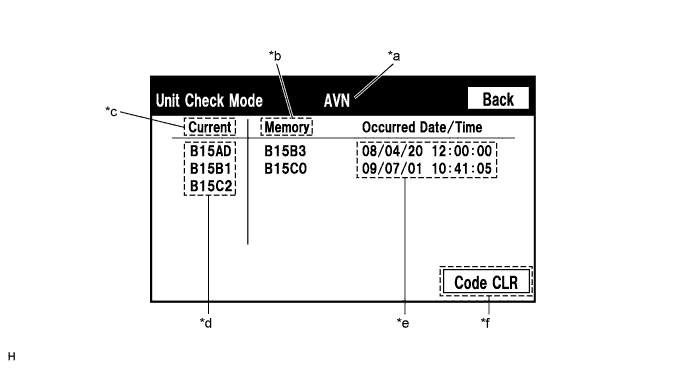
Screen Description Display Content *a: Device name Target device *b: History DTC Diagnostic memory results and stored DTCs are displayed. *c: Present DTC DTCs output in the service check are displayed. *d: DTC DTC (Diagnostic Trouble Code) *e: Timestamp The time and date of history DTCs are displayed. (The year is displayed in 2-digit format.) *f: Diagnosis clear switch Pushing this switch for 3 seconds clears the diagnostic memory data of the target device. (Both response to diagnostic system check result and the displayed data are cleared.) - HINT:
- A maximum of 6 DTCs can be displayed for history and present DTCs.
Function Check/Setting Screen
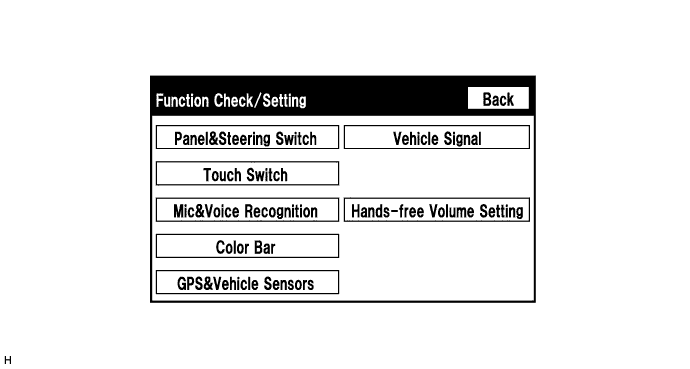
- HINT:
- Some items are grayed out or not displayed based on the device settings.
Microphone & Voice Recognition Check Screen
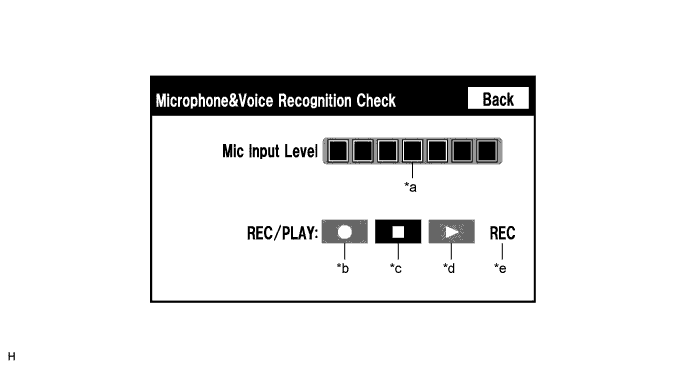
Screen Description Display Content *a: Microphone input level meter Monitors the microphone input level every 0.1 seconds and displays the results in 8 different levels. *b: Recording switch Starts recording. *c: Stop switch Stops recording and playing. *d: Play switch Plays the recorded voice. *e: Recording indicator Comes on while recording. - HINT:
- The microphone is active at all times when this screen is displayed.
- While recording or playing, the switches other than the stop switch cannot be pushed.
- When no recording is present, the play switch cannot be pushed.
- Recording will stop after 5 seconds or when the stop switch is pushed.
- Select the recording switch with the blower motor of the air conditioning system stopped. If an outlet of the air conditioning system is facing the microphone, noise may be recorded.
GPS Information Screen
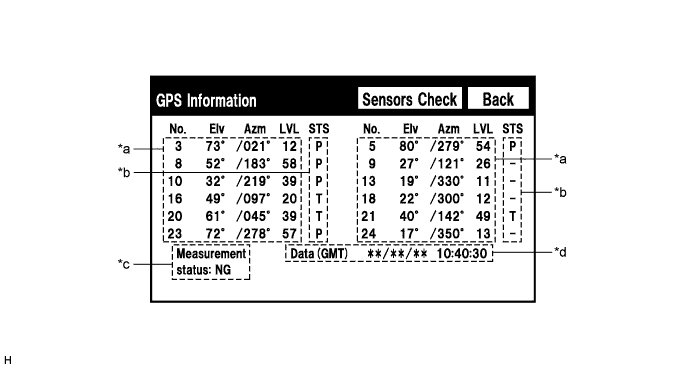
- *a: Satellite information
Information from a maximum of 12 satellites is displayed on the screen. This information includes the target GPS satellite number, elevation angle, direction and signal level.
- *b: Receiving condition
Screen Description Display Content T The system is receiving a GPS signal, but is not using it for location. P The system is using the GPS signal for location. - The system cannot receive a GPS signal.
- *c: Measurement status
Screen Description Display Content 2D 2-dimensional location method is being used. 3D 3-dimensional location method is being used. NG Location data cannot be used. Error Reception error has occurred. - Any other state.
- *d: Date information
Screen Description Display Content Date The date/time information obtained from GPS signals is displayed in Greenwich Mean Time (GMT).
- *a: Satellite information
Vehicle Sensors Screen
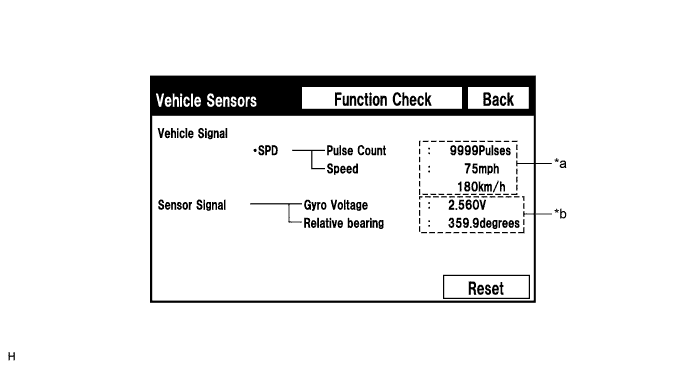
Vehicle Signal Display Content *a: SPD SPD signal condition is displayed. Sensor Signal Display Content *b: Gyro sensor Gyro sensor output condition is displayed. - HINT:
- Signals are updated once per second only when vehicle sensor signals change.
Vehicle Signal Check Mode Screen
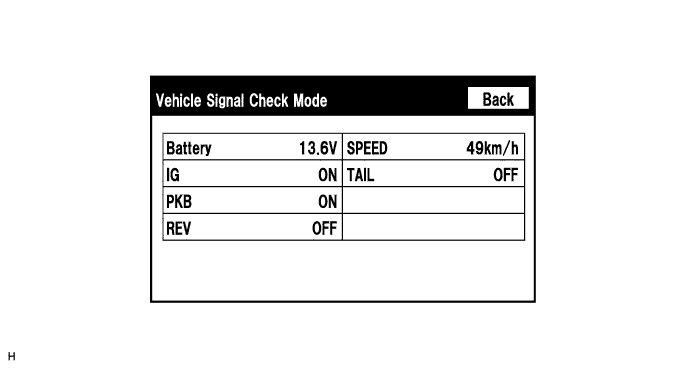
Screen Description Display Content Battery Battery voltage is displayed. IG IG switch ON/OFF state is displayed. PKB Parking brake ON/OFF state is displayed. REV Reverse signal ON/OFF state is displayed. SPEED Vehicle speed is displayed in km/h. TAIL Tail signal (Light control switch) ON/OFF state is displayed. - HINT:
- Only items sending vehicle signals will be displayed.
- This screen is updated once per second when vehicle input signals change.
